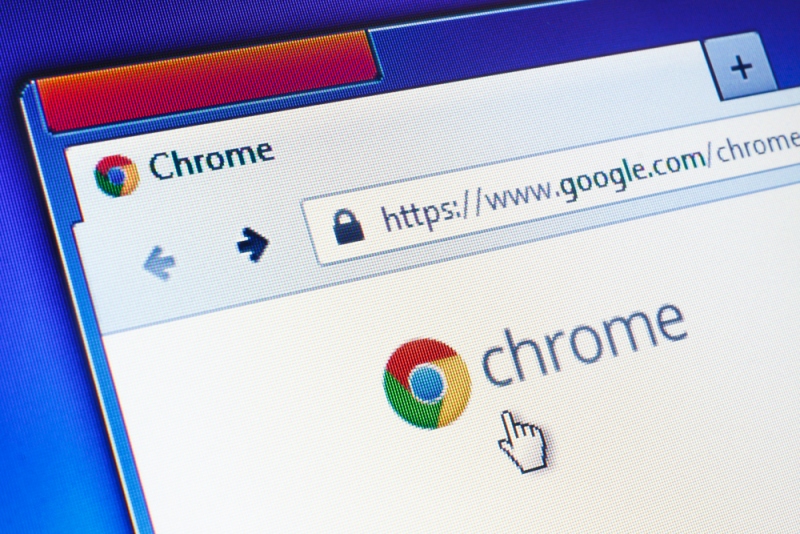Features That Every Google Chrome User Should Know
Chrome’s clean User Interface (UI) and its flexibility make it a popular browser. While Chrome gets new features regularly, there are basic functionalities embedded within it that you might not even know existed. Here are some features every Google Chrome user should know.
Google Incognito Mode
It’s surprising how many people the stealth version of Chrome despite it being one of the most powerful tool is a Chrome user’s aresenal. So, how does Google incognito work? When in Incognito mode, your browsing history isn’t tracked. Chrome won’t store any cookies from the sites you visit. This option is great to have especially when browsing for stuff you want to hide from other users of the same computer. Note that Incognito mode won’t keep the websites you visit from monitoring your activity and recording your IP address. Many users use a VPN to securely browse the web.
Use Key Commands for Quick Navigation
You’re always doing the same commands every time you’re browsing. Why not use keyboard shortcuts to close or open new tabs, delete some browsing history, and bookmark a page? Using them will surely save time. Here are some of the shortcut keys you can start using. Use Command key for Mac.
- Open a new tab: Hold the Ctrl key and press T.
- Close your current tab: Hold the Ctrl key and press W.
- Re-open closed tab: Hold Ctrl and Shift keys, and then press T. You can keep doing this for more closed tabs to open.
- Go to the next tab: Instead of dragging your cursor to click another tab, you can promptly move to the next tab by holding the Ctrl key and press tab. For Mack, hold Command and Option, then press the right arrow key.
- Go to the previous tab: You can also switch back to the previous tab by holding Ctrl and pressing 9. For Mac, hold Command and Option, and then press the left arrow key.
- Put the cursor in the search bar: No need to drag your mouse to the URL bar to type in another address or copy the URL. You can hold Ctrl and press L to jump to the URL bar.
Helpful Tools
Did you know that you can use Google as your Calculator, Countdown Timer, Alarm Clock, and Weather Reporter? To use the calculator, just type the numbers you’d like to multiply, add, divide, or subtract. You can also make various conversions like kilograms to pounds, currency conversions, and more. To check the weather, you can type the name of your city, add space, and then type weather.
Add a Desktop Shortcut
Instead of searching for a specific page under your favorites/bookmarks, add a desktop shortcut to the page you want to easily access. Just click the upper right button with 3 dots, click More tools, then click Add to desktop. Do this while on the page you want to create a shortcut. Adding a desktop shortcut is best if you want to instantly access a specific link or page from your desktop.
Open Specific Pages at Start
If you often end up going to the same websites whenever you open Chrome, why don’t you set up Chrome to open those websites at startup? This is especially helpful for work. With just one click, all your online tools will be up and running.
To do this, go to Settings. Click the “On Startup” section and the “Open a specific page or set of pages.” You can automatically choose the current tabs in your browser and add a new page.
Conclusion
If you try to explore some more useful tools and features in Chrome, you’ll be surprised at what you’ll discover. The above list is something you should already be using to make your browsing life much easier.